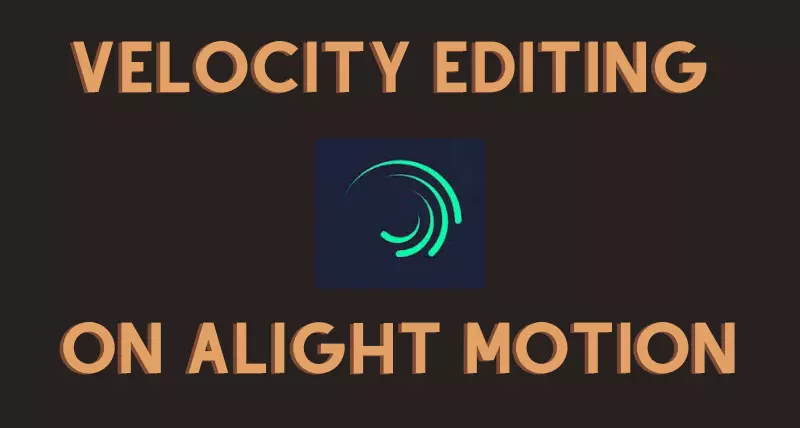How to create a velocity edit on Alight Motion? Many people are trying to find out the answer to this question about the famous video-animation editor –Alight Motion Mod APK.
Why do people find the answer to this question? Because the velocity editing feature is the most prominent one for video editing. So don’t worry; we are here to give you the ultimate guide on velocity editing on Alight Motion. In the beginning, Alight Motion was in the developmental process and didn’t offer this feature to its users. With time, professional video editors felt the need for this amazing feature. Because of the huge demand for this feature, developers started on the velocity editing feature on Alight Motion APK.
What is Velocity in Editing?
Velocity editing can be defined as an editing procedure that increases or decreases the speed of a video at a specific interval of time. The term “frame rate or frame rate per second” is mostly used in this editing procedure. Velocity editing will be easy if you already know about the frame rate. Different factors are involved in finding out the best frame rate for your project. We will elaborate on every step simply and easily. Let’s see the ultimate guide!
How to do Velocity Edit in Alight Motion (Ultimate Guide)
One thing to remember, velocity editing is the final step of your project after applying the filters, stickers, animations with default speed, music, lovely text, and whatever. The following given steps help you to do velocity editing in professional way.
1-We suppose that your video contains different layers, and we will edit them one by one.
2-First, choose one layer in which you want to make velocity editing.
3-Now move to the bottom left corner of your device where the graph option is present
4-Now open the graph settings, and you will find another four options
- Linear
- Easy in
- Easy out
- Easy in and out
5- All these options have different purposes. Let’s see about these options.
- Linear: This option allows the object to move constantly
- Easy in: This option slow down the object speed at first and then increases it at the end.
- Easy out: This option allows the object to move faster initially and slower at the end.
- Easy in and out: This option allows you to adjust slow or fast speed whatever you want.
6- Now, select one of the desired speed control options and save the video.
7- Repeat the whole process with all the layers in which you want to do velocity editing.
8- Congratulations! Velocity editing is done on your project. Now you can share it with social media networks.
Common Questions
1-How to make a velocity edit on the alight motion for free?
The whole process I discuss earlier is free for you. You just follow it and do editing for free.
2-How do you do smooth velocity edits?
Just follow the above ultimate guide to do smooth velocity editing.
Final Words
Video editing is a vast field that requires professional work. You can make your videos more exciting and attractive to viewers through velocity editing. Without the velocity editing feature, you will be unable to convert your video look into a catchy one. We tell you the whole process step-by-step in Alight Motion. I hope you will find this method easy and helpful for your project. You can also check how to add transitions in Alight Motion. Moreover, you can also see how to use Alight Motion for editing.