How to recover deleted WhatsApp chats is a common concern for many users. Accidentally deleting important messages or media from WhatsApp can be quite frustrating. Fortunately, there are several ways to recover deleted WhatsApp chats on both Android and iPhone devices. Today, we will guide you through the steps to recover deleted WhatsApp chats and media on Android and iPhone. We will also cover how to backup WhatsApp messages to avoid losing them in the future. So, let’s get started.
How to recover deleted WhatsApp chats on Android phone
Recovering deleted WhatsApp chats on an Android phone is relatively easy, especially if you have a backup. WhatsApp automatically creates a backup of your chats every day at 2 AM and saves it to your phone’s storage or Google Drive, depending on your settings.
Here are the steps to recover deleted WhatsApp chats on an Android phone:
- Uninstall and reinstall WhatsApp: To recover deleted WhatsApp chats, you need to uninstall and then reinstall WhatsApp from the Google Play Store.
This is necessary because, upon reinstalling, WhatsApp will prompt you to restore your chats from the most recent backup. - Verify your phone number: Once you have reinstalled WhatsApp, open the app and verify your phone number.
This should be the same number that you were using before. - Restore your chats: After verifying your phone number, WhatsApp will prompt you to restore your chats and media from Google Drive or your phone’s storage, depending on where the backup was saved.
Tap on ‘Restore’ and wait for the process to complete. - Recover your chats: Once the restoration process is complete, all your deleted WhatsApp chats and media should be restored.
Note: This method will only work if you have a backup of your WhatsApp chats. If you don’t have a backup, it may not be possible to recover your deleted chats.
How to recover deleted WhatsApp chats on iPhone
Recovering deleted WhatsApp chats on an iPhone is similar to the process on Android. WhatsApp automatically creates a backup of your chats and saves it to iCloud. Here are the steps to recover deleted WhatsApp chats on an iPhone:
- Uninstall and reinstall WhatsApp: Just like on Android, the first step is to uninstall and then reinstall WhatsApp from the App Store.
- Verify your phone number: Open WhatsApp and verify your phone number.
- Restore your chats: After verifying your phone number, WhatsApp will prompt you to restore your chats and media from iCloud.
Tap on ‘Restore Chat History’ and wait for the process to complete. - Recover your chats: Once the restoration process is complete, all your deleted WhatsApp chats and media should be restored.
Note: This method will only work if you have a backup of your WhatsApp chats saved to iCloud.
If you don’t have a backup, it may not be possible to recover your deleted chats.
Also Read: Alight Motion Mod APK
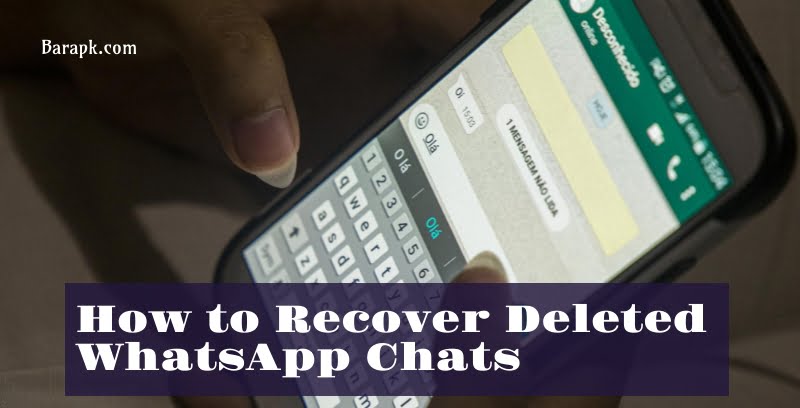
How to recover deleted media on WhatsApp
When you delete media on WhatsApp, it is not immediately removed from your phone’s storage. Instead, it is marked as deleted and hidden from your chat history. As a result, it is possible to recover deleted media on WhatsApp by following these steps:
- Find the deleted media: First, you need to find the deleted media in your phone’s storage.
On Android, this will typically be in the ‘WhatsApp’ folder on your phone’s internal storage or SD card.
On iPhone, this will be in the ‘WhatsApp’ folder in your phone’s internal storage. - Restore the media: Once you have located the deleted media, you can restore it by moving it back to the appropriate folder in your phone’s storage.
For example, if you deleted a photo from a WhatsApp chat, you can restore it by moving it back to the ‘WhatsApp’ folder and then the ‘Media’ folder. - Refresh your media gallery: After restoring the media, you may need to refresh your media gallery for the media to reappear in your WhatsApp chats.
On Android, you can do this by restarting your phone.
On iPhone, you can do this by opening the Photos app and tapping on ‘Albums’ at the bottom of the screen.
Note: This method will only work if the deleted media is still in your phone’s storage and has not been overwritten by other data.
Also Read: Ehsaas Program CNIC Check Online Registration
How to backup WhatsApp messages
To avoid the hassle of having to recover deleted WhatsApp chats in the future, it is essential to regularly back up your messages. Here’s how you can do it:
On Android:
- Open WhatsApp: Launch the WhatsApp application on your Android device.
- Access Settings: Tap the three dots in the top-right corner to access the menu, then select “Settings.”
- Chats: Within the Settings menu, select “Chats.”
- Chat Backup: Tap on “Chat backup.” Here, you can customize the backup frequency, choose whether to include videos, and even select the Google account to back up to Google Drive.
- Backup: Tap the “BACK UP” button to start the backup process. Depending on the size of your messages and media, this might take a while.
On iPhone:
- Open WhatsApp and go to Settings: Tap on the ‘Settings’ tab at the bottom of the screen.
- Go to ‘Chats’: In the Settings menu, tap on ‘Chats’.
- Tap on ‘Chat Backup’: In the Chats menu, tap on ‘Chat Backup’.
- Choose your backup settings: In the Chat Backup menu, you can choose whether you want to include videos in the backup and whether you want to back up to iCloud.
- Tap on ‘Back Up Now’: Once you have chosen your backup settings, tap on ‘Back Up Now’ to create a backup of your WhatsApp chats.
FAQs
1. Can I recover permanently deleted WhatsApp messages without backup?
No, it is not possible to recover permanently deleted WhatsApp messages without a backup. WhatsApp does not store your chats on its servers, so once a message is deleted, it cannot be recovered unless you have a backup.
2. Can I get deleted messages back on WhatsApp?
Yes, you can get deleted messages back on WhatsApp if you have a backup. WhatsApp automatically creates a backup of your chats every day, which can be used to recover deleted messages. Follow the steps mentioned above to recover deleted WhatsApp chats on Android and iPhone.
3. How can I see already deleted messages on WhatsApp?
If a message has been deleted by the sender using the ‘Delete for Everyone’ feature, it is not possible to see the already deleted message. However, if you have a backup of your chats from before the message was deleted, you can restore your chats from the backup to see the deleted message.
Conclusion
Recovering deleted WhatsApp chats and media is possible if you have a backup. Make sure to regularly backup your WhatsApp chats to avoid losing important messages and media. If you don’t have a backup, it may not be possible to recover your deleted chats. Follow the steps mentioned above to recover deleted WhatsApp chats and media on Android and iPhone, and to backup your WhatsApp messages. Remember, it’s always better to be safe than sorry, so make sure to backup your chats regularly.