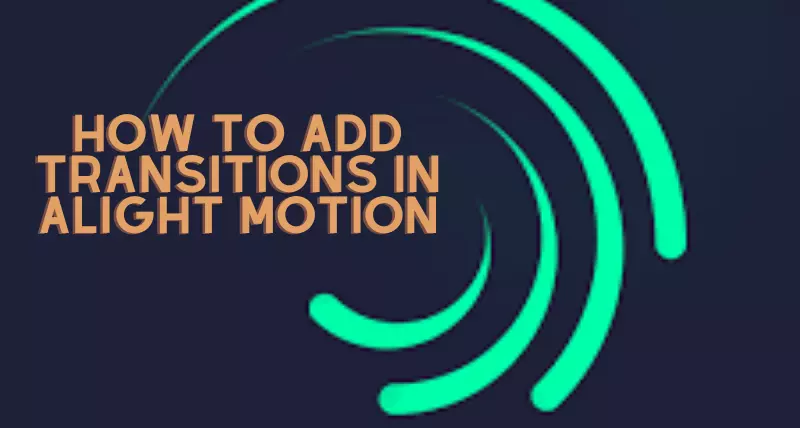Alight Motion is a software application used for editing and animation. The app offers multiple awesome features for making the work more attractive. The most prominent features are visual effects, keyframes, different font layers, and many more. Besides all, the application also offers transition effects that make your editing work more unique and exciting. How to add transitions in Alight Motion? Please read this article and know the answer to that query.
Add transitions in Alight Motion is not a big deal. The whole process of adding transition effects is so simple that everyone can do it quickly.
More Information about Transition Effects
The primary purpose of transitions is to make your video more fascinating and attractive. Different transition effects are used in Alight Motion Mod APK, such as Move, Smooth, and Transform. Beginners have no idea about the effects, so don’t worry about it because we provide the ultimate guide about the transition effects.
Step by Step Guide to Add Transitions in Alight Motion
Adding transition is a simple process. You follow the steps one by one and edit your video in minutes.
- First, open the app and add an image by clicking “Add Media.”
- Second, click on the image and then move to the menu bar. Select your favorite transition effect on your image. In this way, you can do it manually with each image.
- Third, if you want to do animation, then do it and preview your video
- After preview, export your video in any format, but I will recommend you a high-quality format such as MP4 in HD.
- Congratulation, your work is ready, and enjoy it.
Procedure to Apply Smooth Transitions in AM
How to add smooth transitions in Alight Motion? Follow these steps and make your video more impressive.
- First, open the app and click on the +icon.
- Second, select the ratio you prefer and then move to “Create Project.”
- Next, move to the + icon again and select your image or video.
- Fourth, click on your selected image or video.
- Then select your favorite smooth transition effect. After it, add lens blur to your work.
- Select curvature values and also swing frequency up to 42.
- Click “save” and review your video.
- Your work is ready and shares it with your social circle if you want.
Conclusion
Different tools work as editors, but Alight Motion is the best. The feature of transition effects in AM gives plenty of beauty to a video or image. Thousands of effects are present in this app, so feel free to use these effects to make your work more stunning. Moreover, you can also see how to remove the Alight Motion Watermark